Updating Student Information for 2023-2024
Each year, parent(s) or guardian(s) must update the emergency contact and other information (such as yearly permissions, etc.) for their child so that the school can safely care for the child while at school.
To update your child's information for the 2023-2024 school year, you have two ways to complete the update:
Option 1: using a "snapcode" letter provided by your child's school; or
Option 2: using the PowerSchool Parent Portal
Option 1 DirectionsIf your child's school provided a "snapcode" letter for you, click on the link below to access the update form in the language you need and then enter the "snapcode" in the space provided:
If you have more than one child enrolled in our schools, you will need a different "snapcode" letter from each child's school.
|
Option 2 Directions
Step 1: Log in through the PowerSchool Parent Portal. You can link to the Parent Portal page here.
| If you have used the parent portal before, you will use the same username and password. If you have trouble remembering your username or password, the school can help you. |
If you have never used the Parent Portal, you will need to get a Parent Portal letter from the school. The Parent Porter letter gives you an Access ID and Access Password for each child.
If you have more than one child, you will need to get a separate letter from each child's school. You will want to add all of the children in your family so that you will only have one login to access information about all of your children.
|
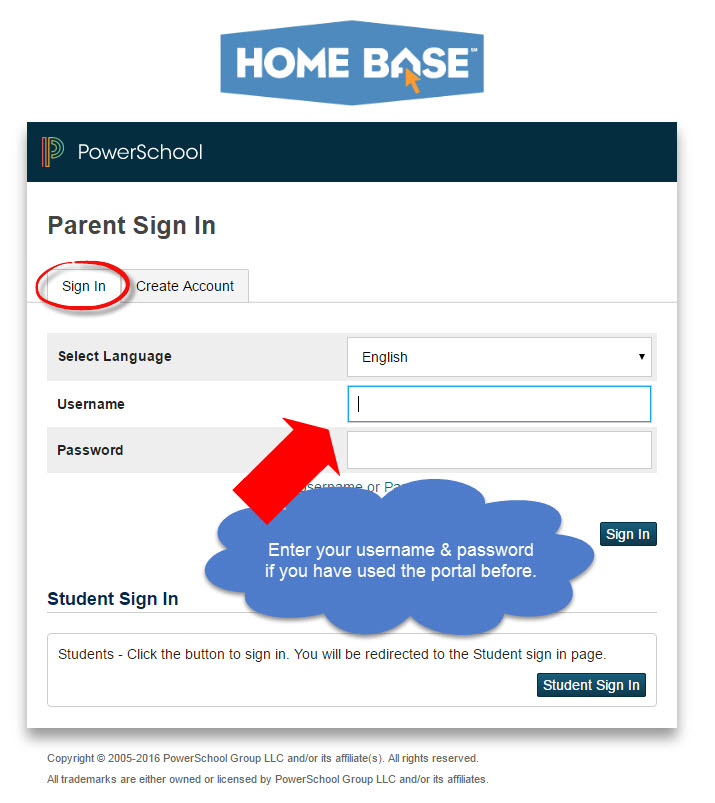 |
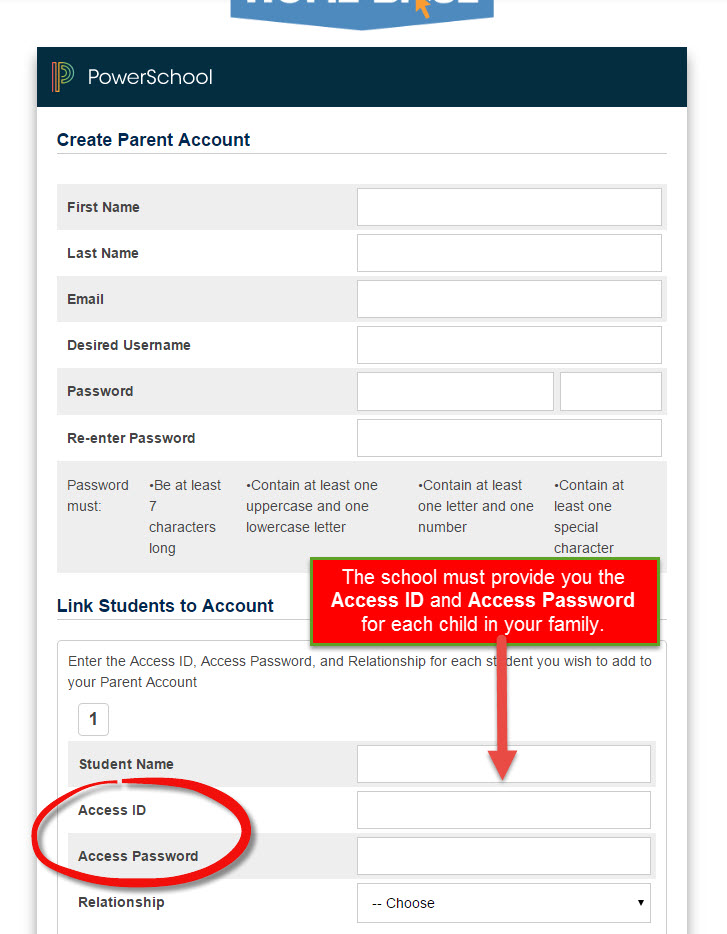 |
Step 2: Once you are logged in to the Parent Portal, you will select "Returning Student Enrollment" in the bottom left corner.
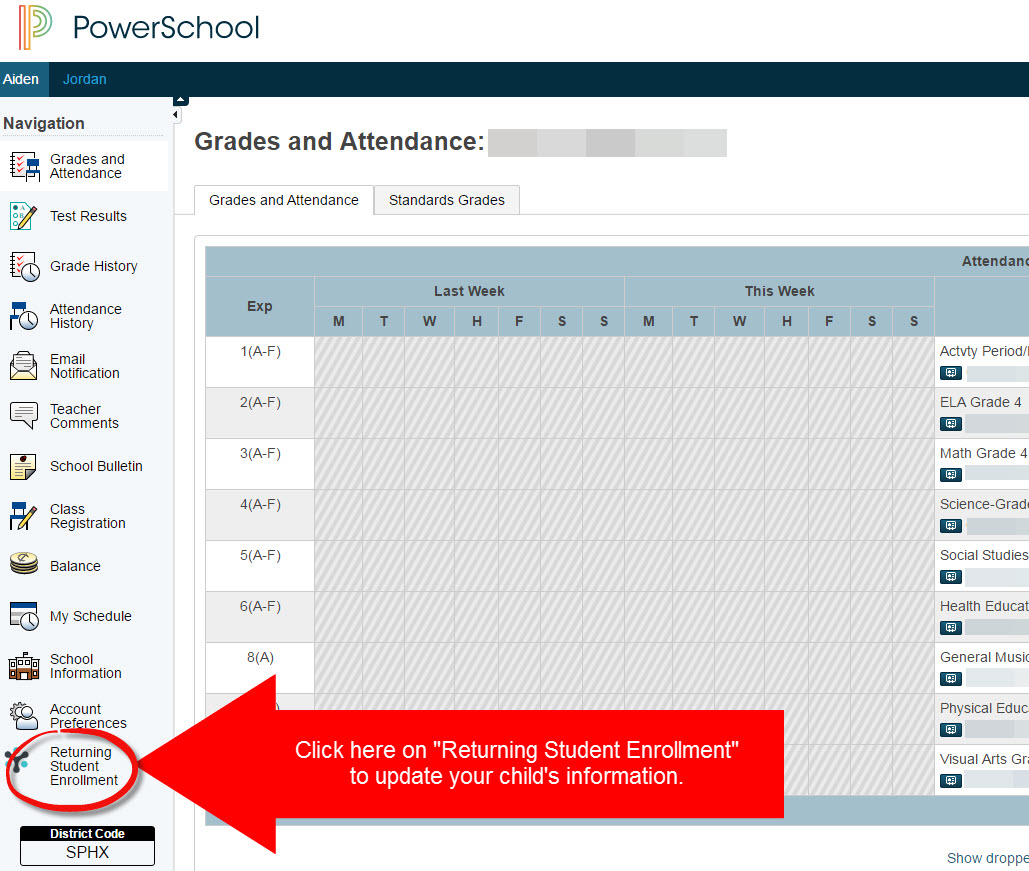 |
Step 3: Enter the child's date of birth and click continue.
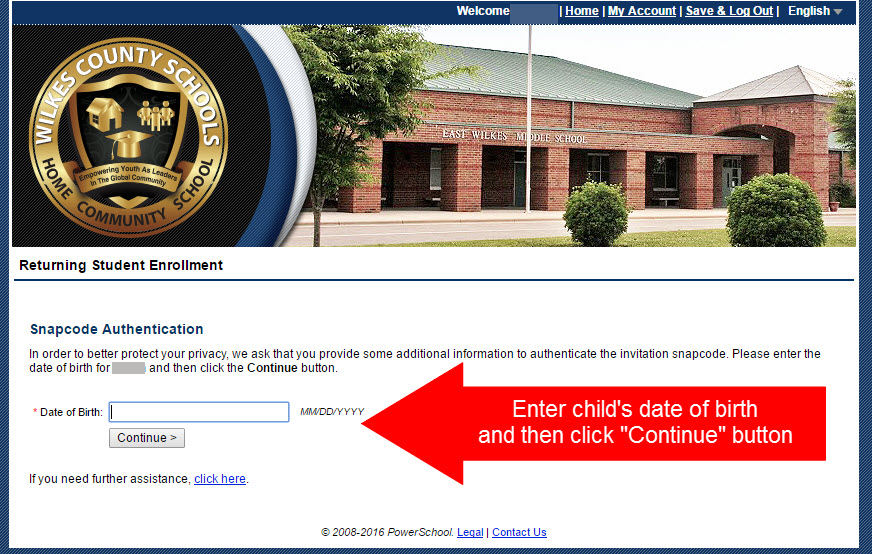 |
Step 4: Answer all of the questions on the form. When you reach the end, click submit.
Step 5: If you only have one child, your work is done. If you have another child, you will need to update their information too.
Click on the child's name in the top left corner of the Parent Portal.
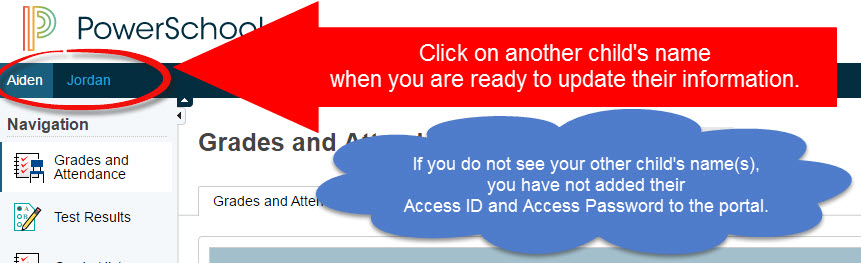 |
The application will ask you if you want to SNAP information you completed on the first child to the new child.
Select YES if the children have the same emergency contact information. This will copy those items into the second child's form so you only have to enter them once. The questions you will have to answer on the second child are those specific to that child (health concerns, transportation plans, permissions, etc.).
Select NO if the children have different parent(s)/guardian(s) or live at different locations.
Answer all of the questions on the form for the second child. When you reach the end, click submit.
Step 6: Repeat steps above as needed for all of the children in your family.
School staff can assist you if you have any trouble with completing any of the steps above. Schools also have computers and internet access for families that do not have access or need help with updating the information.
To download a copy of these Parent Portal Update instructions, please click here.